Installing RoyalAlgo Updates
How to Install Updates
![]() INFO
INFO
You will receive an email if there are any new updates. We will also list all the new updates on our website.
We will include a PDF in your download files with updates log along with the date and new contents or changes. Look for a PDF named “TradingView Updates.”
We will also list all the new updates on our website. On the main menu, look for Update logs.
To receive an update:
- Refresh your browser or TradingView app.
- Remove the current indicator from your chart. See attached picture below.
- Re-attach it from your invite-only scripts.
![]() TIP
TIP
To remove the indicator on your chart. Click on the indicator name located on the top left corner of your screen and click the cross icon.
For Mobile:

For Desktop:

A fully updated Royal Algo indicator should pop up.
Make sure to save your chart layout on TradingView after successfully installing an update so you can ensure it will stay on your chart. By clicking "Save", the current chart will become your default chart every time you log in.
You can also save Royal Algo by saving the indicator template. You can choose to do both.
For Mobile:

For Desktop:
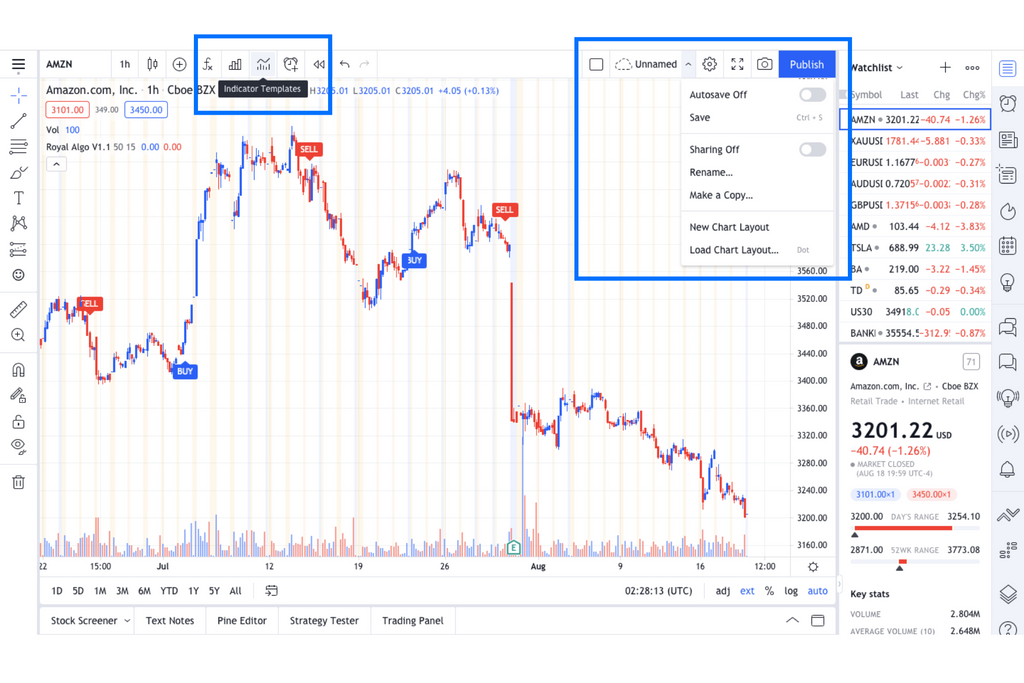
All done!
Feel free to explore Royal Algo on your chart. It is recommended to use Royal Algo with other indicators to greater improve the accuracy along with price action analysis.
![]() INFO
INFO
If you need any assistance or have any questions, please reach out to us via email on our website under the contact us section or the email down below. Royal Algo offers 24/7 support. But due to high traffic, it may take a few hours for our support team to respond. We will do our best to get back to you in a timely manner.
Please email us at @royaltradingalgo@gmail.com
Copyright © 2022 Royal Algo. All rights reserved.
